GV-HDREC

Gaming Capture
GV-HDREC
1080/60p High-Resolution Recording Without a PC!
Easily Save Gameplay Videos in Full HD
GV-HDREC is an HDMI capture device that can easily record HDMI videos without using a PC. It is ideal for recording gameplay by connecting it to a game console. *
It only takes a single device to record, play, and edit videos and mix the microphone. It is also great for those who want to take their first step in recording live play, as it can show live games by simply connecting it between a game console and TV.
*With the PS4 and PS5, it is necessary to deselect Settings → System → Enable HDCP.
Features


No need for a PC! Easily record gameplay video in full HD.
Simply hook up the device between the game console and TV with an HDMI cable! Anyone can easily record in full HD.
Anyone can easily record full HD videos and stills by just connecting the device between the game console and TV with an HDMI cable. Since it does not require a PC, you can record and playback gameplay just as you would on a home TV or recorder.
- Just hook it up between a game console and TV without using a PC!
-


- *Please have a separate USB hard disk drive or SD card ready when recording.
- *The product requires the AC adaptor included in the package to connect.
Record gameplay videos in FHD 1080/60p.
The device is recommended for those particular about image quality as it supports 1080/60p recording. Since it offers five recording quality levels, choose the level you want according to the storage capacity on your device or when you want to upload the recording on a video sharing site.
- *It does not support a 4K resolution display, recording, or playback.
- *It cannot record at a higher resolution or frame rate than the input video.
- Capable of 1080/60p FHD recording!
-
[Choose from five recording quality levels]
1080/60p Full HD (Extream) 1080/60p Full HD (High) 1080/30p Full HD (Standard) 720/60p HD (Prioritize capacity) 480/60p SD resolution 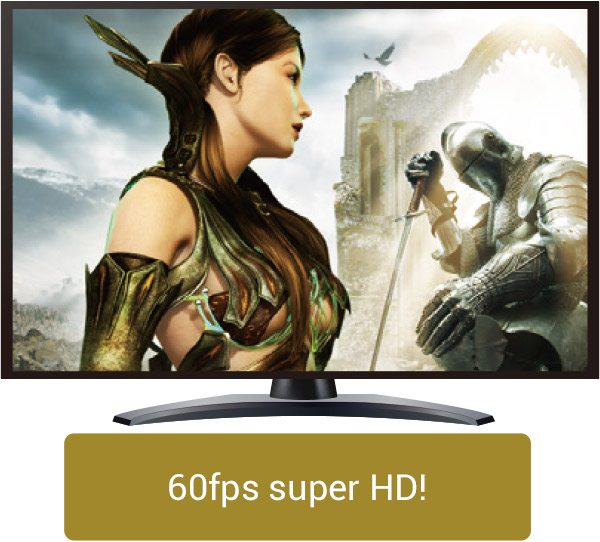
[Extream]
Recommended for those who want to store gameplay, giving top priority to image quality! Since it will use a lot of space, please use a large capacity USB hard disk drive for recording.
[High]
The device is for those who want to balance storing gameplay in high definition and having enough storage space.
- *This is the default image quality.
[Standard]
This is enough if you are playing a game with less intense movement!
[Prioritize capacity]
Recommended for uploading content to video sharing sites smoothly. The capacity is small, but it offers sufficient image quality for copying to a smartphone or tablet.
It only takes this single device to playback and edit recorded videos!
Check a recorded video immediately, even while playing a game! Press the button to switch to "Playback" mode.
It only takes a press of a button to switch between recording and playback modes. Therefore, you can use the device on a big TV screen to play games and watch recorded videos, too.
Since you can also pause the game and playback the recorded scene immediately, it is easy to address any concerns you might have, such as checking how you have operated the game or see if the video was recorded properly.
- Switch modes swiftly by pressing the button!
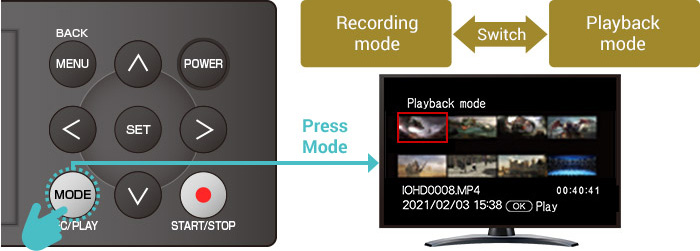
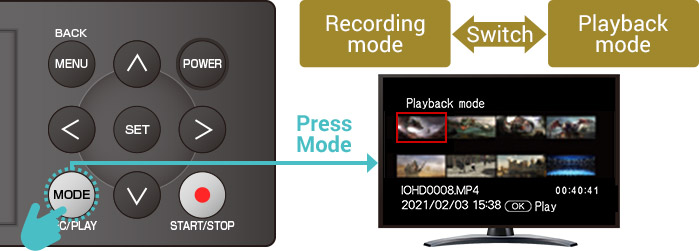
Playback at double-speed or in slow motion! Playback from 120x to 1/4x speed.
The device's ability to fast forward and rewind up to 120x the speed and playback in slow motion up to 1/4x the speed is useful when accessing your favorite scenes.
Since it can also forward and rewind frame-by-frame, you can find your favorite scenes in detail!
- Capable of fast forwarding and slow motion playback!


See a slideshow of recorded video or captured stills.
Use the slideshow function to playback recorded videos and stills of your favorite scenes in order. It is useful when you want to watch the trajectory of the gameplay in sequence.
- *The BGM can be turned off in the setting.
Edit videos without a PC
Recorded videos can be edited with the touch of a button on the device. You can freely cut unnecessary scenes.
- Cut unnecessary scenes
-

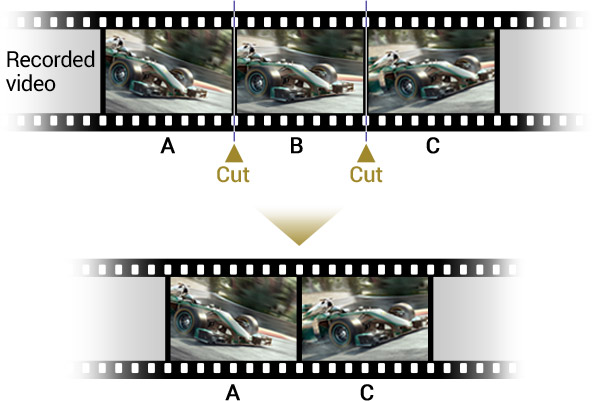
- *Please have a separate USB hard disk drive or SD card ready when recording.
- *The product requires the AC adaptor included in the package to connect.
Merge several video files together
Up to eight recorded files can be merged as one. It is handy when you want to merge several days' worth of gameplay videos as one.
- Merge several video files together
-

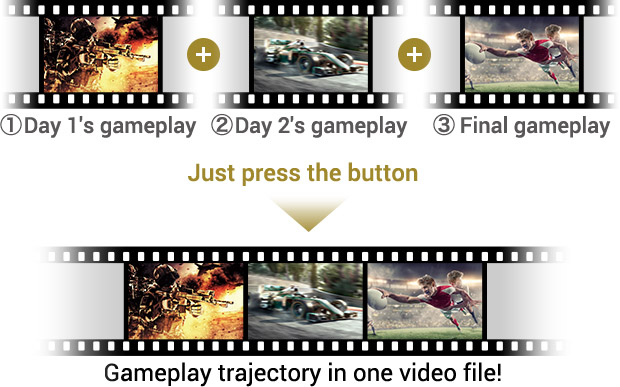
- *Files cannot be merged if the output file exceeds 10 hours. With FAT32, files cannot be merged if the output exceeds 4GB.
- *Files in different resolutions cannot be merged.
The HDMI pass-through feature lets you enjoy games without worrying about delays.
No bothersome lag between the controller operation and display! Choose from three pass-through stages.
Choose from three stages of pass-through ON/OFF from the menu. Since the pass-through mode lets you play and record games without the bothersome display delays, you can comfortably play even the most challenging, time-sensitive games.
- HDMI pass-through reduces video display delays
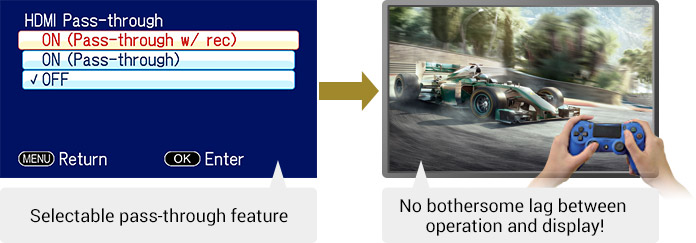
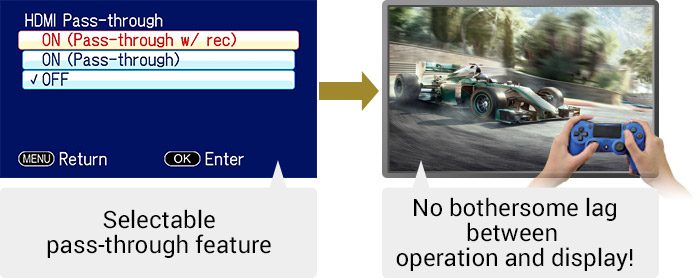
Each mode is described below. *The default setting is <OFF>.
ON (Pass-through w/rec)
- The pass-through mode is on only while recording. It is effective when you are concerned about delays in the game video.
- Since pass-through is OFF while waiting to record, displaying the menu, and switching the mode can be done smoothly.
ON (Pass-through)
- The device is always in a pass-through state when the power is OFF (on standby), while waiting to record, and during recording. Select this setting if you are concerned about delays in gameplay videos and when you want to show the gameplay video on TV when the device is turned off.
- The device can also play back copyright-protected DVDs and BDs. (*Only when the power is off.)
- It can also show 4K videos without reduced resolution. (*Only when the power is off.)
- There is no need to reconnect the cable to watch DVDs and BDs through the game console.
OFF
- The pass-through feature will not be on at this setting. It enables a smooth menu display and mode switching, and the remaining recording time will also be displayed.
OSD can be hidden when the HDMI pass-through feature is turned OFF.
The on-screen display indicating the remaining recording time and status can be hidden by pressing the Select button when the HDMI pass-through feature is turned off. It is useful when you want to focus on playing games.
- *OSD cannot be recorded.
The OSD will not be displayed when the device set to HDMI pass-through.
- Focus on playing games by hiding the OSD (recording time, etc.)
-


Capture your "favorite moments"! Screenshot feature
As the device can capture still images of recorded games, you can easily save decisive moments.
Still images of games can be easily captured with the touch of a button. Effortlessly save decisive moments such as your highest scores, full-length portrait of your character, and favorite scenes.
- *You can only capture the screens of recorded videos during playback.
- Easily save decisive moments and favorite scenes!
-
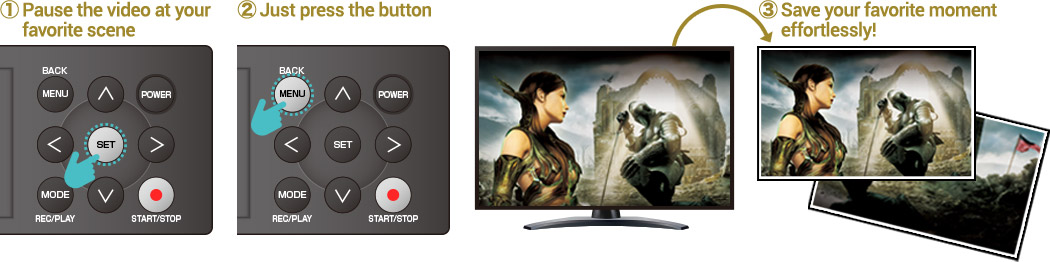

Use it to figure out your battle game attack strategies! Forward the video frame by frame.
Use the frame forward and backward feature to find decisive moments more precisely. Since frame forward, in particular, lets you check frame by frame, it is useful when you need to study the gameplay in detail. The frame backward goes back in units of 30 frames.
- The frame forward feature will never let you miss decisive moments
-

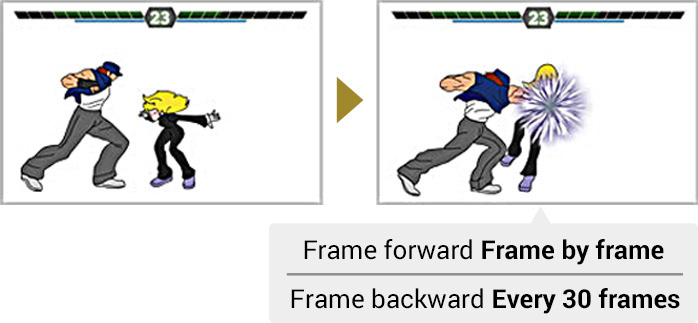
Record on SD cards and USB hard disk drives
The device supports large-capacity SDXC cards (sold separately) and easily saves gameplay videos.
Insert a separately-sold SD card into the device to save game videos. Since it is SDXC-ready, it can save up to 128GB of data on an SD card.
- *Class 6 or higher is required to record in full HD extream or high quality.
- *The maximum recording capacity per file with FAT32 is 4GB.
- Easy to save on SD cards! Also supports large-capacity SDXC
-

Capacity Recording time in full HD (High) (Approx.) 32GB Approx. 2 hrs 15 min 64GB Approx. 4 hrs 30 min 128GB Approx. 9 hrs
Use an authentic Apple iPhone card reader (sold separately) to watch on your iPhone immediately.
Videos saved on an SD card can be played back on not just on PCs but also iPhones and iPads by using an authentic Apple iPhone card reader (sold separately).
It lets you check your favorite games thoroughly in your hands, expanding the way you enjoy the games.
- Watch recorded gameplay on your iPhone anytime!
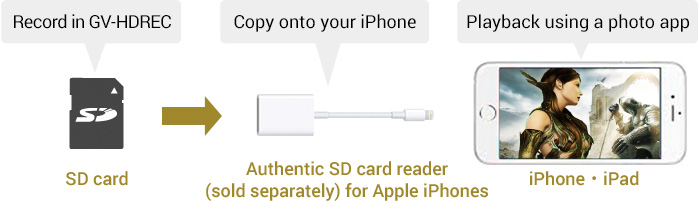
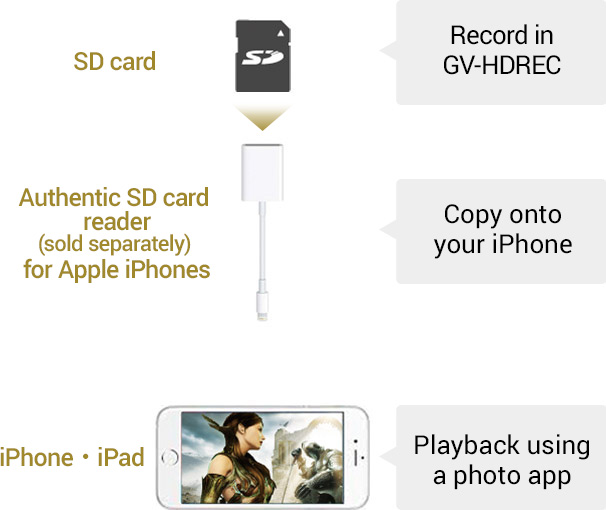
Because it can be connected to USB hard disk drives (separately sold), you can save lengthy videos.
Use separately sold USB memory sticks and USB hard drive drives to save recordings. Large-capacity USB hard disk drives can save plenty of high-res videos.
- *HDCP contents cannot be recorded.
- *The maximum recording time per file is 10 hours.
- Save more videos with large-capacity USB hard disk drives!

| Capacity | Recording time in full HD (High) (Approx.) |
|---|---|
| 1TB | Approx. 75 hours |
| 2TB | Approx. 150 hours |
Record games live with microphone input! It also supports dubbing
Perfect for those who want to get into play-by-play! It supports live game recording with the microphone mixing feature.
Not only can it record gameplay videos, but it can also record your voice simultaneously by connecting your microphone or headset to the device. It lets you easily create "live videos."
- *Please use a CTIS standards-compliant headset.
- Record your voice simultaneously to create "live videos"!
-


As it supports dubbing, you can record while playing recorded videos.
It also features dubbing. You can add commentaries in your voice after recording videos.
It is perfect for when you want to add commentaries calmly afterwards.
Easily record PC and smartphone games!
Use a PC's HDMI terminal to connect and record screens and PC games.
If the PC has an HDMI output terminal, connect the device to record the PC screen and PC games.
- Record videos in full HD even with a PC screen!


Record iPhone game apps using an authentic Apple adapter(sold separately)!
You can record iPhone, iPad, and iPod Touch screens by using an authentic Apple HDMI adapter (sold separately) for iPhones.
It lets you record smartphone app operations and game app screens easily in high-res without a PC.
- Record iPhone screens easily!

Run the device on a portable battery to record on the go!
Use the battery cable provided to operate the device on a portable battery!
Using the battery cable provided will let you operate the device on a portable battery.
Using a portable battery will let you use GV-HDREC, where you cannot get AC power or outdoors.
- *Please use a portable battery with an output of 5V/2.0A or higher.
- Approximate operating time
-
- A 10,000 mAh portable battery can record for approximately seven hours from when it is fully charged.
- A 5,000 mAh portable battery can record for approximately five hours from when it is fully charged.
- Use a portable battery to operate it on the go!

Precautions
- *It cannot be used for reserved recordings.
- *It can only record on SD cards. (Not on USB hard disk drives or USB memory sticks).
- *Be sure to use the battery cable provided to connect a portable battery.
- *Please note that recorded files will not be saved if the battery is low or removed while recording, deleting, editing, and formatting.
- *Use a portable battery when it is sufficiently charged where possible.
The Game Capture Device can be used in two separate modes
Use it to record or stream
This game capture device can be used in two ways: "Normal Mode" for recording and "USB Mode (UVC)" for streaming. Depending on the mode, it can record video on the PC to an SD card or hard disk drive or import video files to a PC.
- Dual mode video capture device

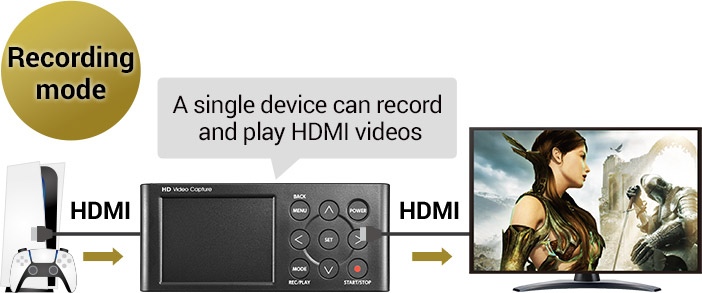

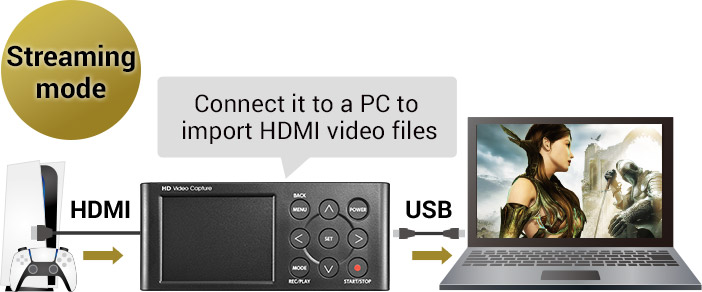
How to switch modes
- How to switch modes
-
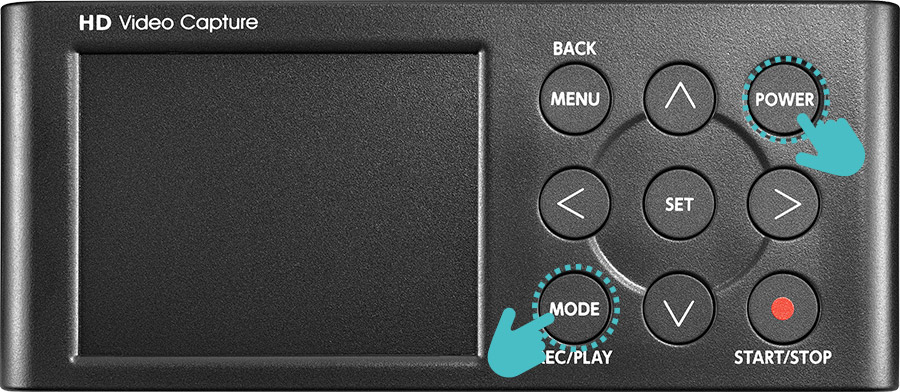
To switch the mode, turn on the power while pressing the mode button.
- Choose the mode on the screen
-
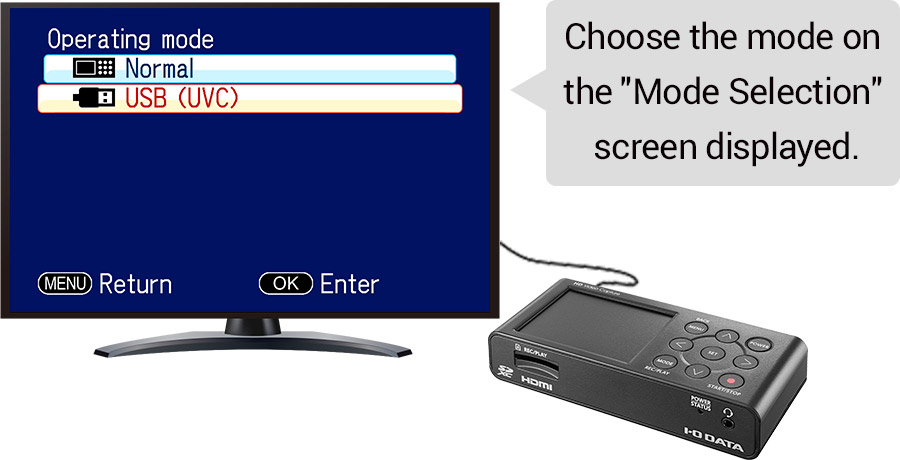
When the mode selection screen appears, as shown below, choose the mode you want.
With the USB mode (UVC), you can record and stream videos on your PC.
Simply connect the device with a PC using a USB cable! The PC will recognize it as a web camera
Simply connect the device to your PC using the USB cable provided to import HDMI videos to your PC.
- Streaming mode (USB mode) Connect it to a PC to import HDMI videos
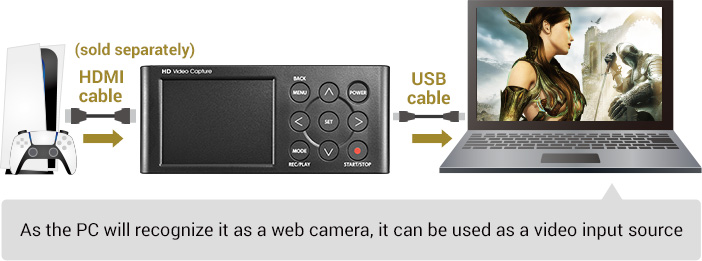
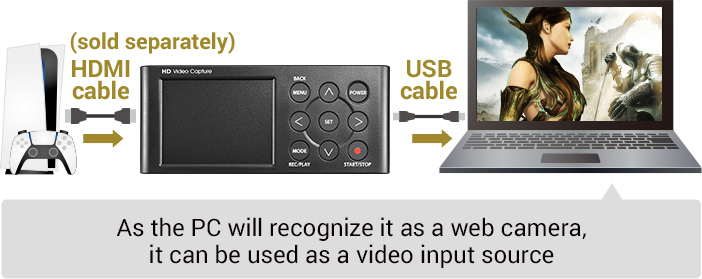
- *Please use the USB cable provided to connect the device to a PC.
Playback and display contents recorded on SD cards
When the device is switched to playback mode while still connected to a PC in a USB mode (UVC), videos and stills recorded on SD cards can be played back.
- See a list of contents saved on SD cards to playback
-

- *Contents can be shown as the PC recognizes them as footages
About copyrights and other precautions
Disclaimer
- Copyright-protected videos such as DVDs and digital broadcasts cannot be recorded or displayed.
- The Copyright Act prohibits the copying, distributing, and streaming of videos recorded with the device for any purpose other than private use without the copyright holder's consent.
Specifications
*The product image is for reference only and may vary in reality.
Hardware specification
| Input terminal | 1 x HDMI jack Headset jack: 1 x 3.5 mm tetrapolar mini jack (CTIA standards) |
|---|---|
| Output terminal | 1 x HDMI jack (supports pass-through and CEC) Headset jack: 1 x 3.5 mm tetrapolar mini jack (CTIA standards) |
| Encoding method | Hardware encoding |
| USB port | Connector: 1 x USB 2.0 Standard A |
| SD card slot | 1 for recording and playback |
| Compatible storage (sold separately) |
|
| External dimensions | Approximately 140 (W) x 32 (D) x 60 (H) mm(excluding protrusions) |
| Weight | Approximately 160 g (including the button cell) |
| Weight (packaged) | 770g |
| Power consumption | 3.8 W (Typ) |
| Operating temperature range | 5 to 35℃ |
| Operating humidity limits | 20 to 80% (without condensation) |
| Standards certification | CE, UKCA, RoHS, REACH, POPs, WEEE |
| Warranty period | Two years |
| Disclaimer |
|
USB mode (UVC) operating specifications
| Connection interface | USB 2.0 Standard A |
|---|---|
| Encoding method | Hardware encoding |
| Video input size | HDMI: 1920 x 1080/60p・60i・30p, 1280 x 720/60p, 480/60p |
| Video output size | 30p only in each image size |
| Video format | Output: Motion-JPEG |
| Protocol | UVC1.1 |
| Audio formats | Input: PCM (48kHz, 44.1kHz, 32kHz) Output: PCM (48kHz) |
| Audio input | HDMI, HDMI + mic |
HDMI input specifications
| Supported input resolutions | 1920 × 1080(60p) / 1920 × 1080(60i) / 1920 × 1080(30p) / 1280 × 720(60p) / 720 × 480(60p) |
|---|
HDMI output specifications
| Supported output resolutions | 1920 × 1080(60p) / 1920 × 1080(60i) / 1920 × 1080(30p*) / 1280 × 720(60p) / 720 × 480(60p)
|
|---|
Recording specifications
| Maximum recording resolution | 1920 × 1080 (1080p@60fps) | |
|---|---|---|
| Saving format (files) | Video: MP4 Supports videos recorded with the capture device Photo: JPEG Photos edited on PC cannot be displayed.
|
|
| Videos | Saving format | MPEG-4 AVC/H.264 (MP4) |
| Recording resolution/ bit rate (Mbps) | 1920 × 1080p 60fps/30, 28 1920 × 1080p 30fps/16 1280 × 720p 60fps/12 720 × 480p 60fps/4 |
|
| Audio | Saving format | AAC |
| Sampling rate | 48kHz | |
| Bit rate | 256kbps | |
Recording time
| Maximum recording time per file | 10 hours |
|---|
Estimated recording times
| Recorded video quality | 64GB | 128GB | 1TB | 2TB |
|---|---|---|---|---|
| Full HD (Extream) | Approx. 3.5 hours | Approx. 7 hours | Approx. 55 hours | Approx. 110 hours |
| Full HD (High) | Approx. 4.5 hours | Approx. 9 hours | Approx. 75 hours | Approx. 150 hours |
| Full HD (Standard) | Approx. 8 hours | Approx. 16 hours | Approx. 125 hours | Approx. 250 hours |
| HD(Prioritize capacity) | Approx. 10 hours | Approx. 20 hours | Approx. 160 hours | Approx. 320 hours |
| SD resolution | Approx. 30 hours | Approx. 60 hours | Approx. 480 hours | Approx. 960 hours |
Compatible models
| Compatible models | PCs with USB 3.2 Gen 1 (USB 3.0) Standard A or USB 2.0 Standard A and Chromebook. |
|---|---|
| Note | *Only during USB mode (UVC) |
*Supported OS, specifications, and operating environment are subject to change without notice.
Compatible OS
| Compatible OS | Windows 10 macOS 10.13 to 10.15 Chrome OS *1 |
|---|---|
| Note | *Only during USB mode (UVC). *Only supports 64-bit. *Does not support Windows 10 (S mode). *1 Can be used in USB mode (UVC). |
Accessories included
| Accessories included | 1 x A-Male USB cable, approx. 1.5m (for PC connection), 1 x A-Male USB - DC plug adapter cable, approx. 20cm,* HDMI cable, approximately 1.5m, AC adapter, user manual, 1 x button cell for the built-in clock (CR2025). * Already built-in |
|---|
* This cable is used to run the unit on a mobile battery.
Documents
- User Guide
- To ensure safety / Precautions for use
- Detailed Guide
- Firmware Update File
- No new firmware version available
CE DECLARATION OF CONFORMITY
We declare under our sole responsibility that the product:
- Product Name
- Gaming Capture
- Model Number
- GV-HDREC
- Brand Name
- I-O DATA DEVICE, INC.
to which this declaration relates, is in conformity with the protection requirements of the following Council Directives:
- EMC
- Directive 2014/30/EU
- RoHS
- Directive 2011/65/EU
The mentioned device has been successfully tested against the following standards:
- EN 62479:2010
- EN 55032:2012/AC2013
- EN 55024:2010
- EN 63000-1:2018
Authorised representative in Europe
MEDIA ELECTRONICS S.L,
- Location
- Av. Siglo XXI, 34 - 08840, Viladecans, Barcelona, Spain
EU Representative
MEDIA ELECTRONICS S.L,
- Location
- Av. Siglo XXI, 34 - 08840, Viladecans, Barcelona, Spain
- Tel
- +34 936546120
- Fax
- +34 936542176
- VAT
- ESB62974084
Manufacturer
I-O DATA DEVICE, INC.
- Location
- 3-10 Sakurada-machi, Kanazawa-shi, Ishikawa-ken, Japan 920-8512




